Oracle Discoverer
Oracle Discoverer is a reporting tool in Oracle Business
Intelligence to generate reports.
Discoverer Administrator is a tool to hide the complexity of
the database from business user, so they can answer business questions quickly
and accurately by accessing EUL.
Discoverer’s components: - Discoverer components
operate in both client/server and web browser environment. 1. Discoverer plus 2.
Discoverer 4i plus 3. Discoverer 4i viewer 4. Discoverer Administration.
Discoverer Plus: - It’s designed
for Business professionals who do not have programming background can create
easy to use reports.
Discoverer 4i plus: - Discover 4i plus is the internet version.
Discoverer 4i viewer: - To run the reports
on internet explorer or any webpage.
Oracle Discoverer Administrator:
Identifiers – all objects in a Business Area are now uniquely defined within each EUL by an Identifier.
Change schema owner – you can now manually edit the schema Owner attribute (for a Folder) or leave it blank.
Support for Oracle Materialized Views.
Analytic Functions – perform complex mathematical analysis with this extended range of statistical functions.
Oracle Discoverer Plus: It is a web portal like Oracle applications front-end through
which you can log on with your oracle application username and password and
create and run discoverer reports.
Discoverer Administrator is a tool to hide the complexity of the
database from business users, so they can answer business questions quickly and
accurately using Oracle Discoverer.
Discoverer Administrator’s wizard-style interfaces enable you to:
- Set up and maintain the End User Layer (EUL)
- Create Folders, Items and Item Classes
- Control access to information
- Create conditions and calculations for Discoverer end users to include in their worksheets.
Discoverer Plus Features and Benefits:
Automated Summary Management – improving query performance in Discoverer Plus is now easier with this new feature.
Oracle Applications support – This enables you to connect to Oracle Applications EULs as well as standard Discoverer EULs.Identifiers – all objects in a Business Area are now uniquely defined within each EUL by an Identifier.
Change schema owner – you can now manually edit the schema Owner attribute (for a Folder) or leave it blank.
Support for Oracle Materialized Views.
Analytic Functions – perform complex mathematical analysis with this extended range of statistical functions.
End User Layer (EUL): End User Layer is a Metadata repository for Business areas,
folders and items on which Discoverer workbooks or reports based on.
Business Area: A Business Area is a set of folders containing related
information with a common business purpose.
Folders: The
tables and views loaded into a Business Area are called as folders. There are 3
types of folders that you can create – Simple, Complex and Custom.
Items: The
columns of the folders are named as items.
Item Classes: Item classes are like LOVs in Oracle Application. We can create
item classes based on any columns of a table and we can join that item classes
to any parameters of the discoverer reports.
Joins: A
Join relates two folders using common items.
Conditions: Conditions filter worksheet data, enabling Discoverer end users to
analyze only the data they are interested. Conditions are applied to the
folders or items.
Calculations & Hierarchies:
A calculated item is an item that uses a formula to derive data
for the item.
Hierarchies are default drill paths between item that you define
in Discoverer Administrator. There are two types of Hierarchy in Discoverer
Administration Edition:
1. Item Hierarchies
2. Date Hierarchies
Summaries & Summary Folders:
A summary improves query performance in Discoverer Plus or
Discoverer Viewer by using pre-aggregated data created through Discoverer
Administration Edition.
Summary:
Interface
to database à End User Layer
Group of
Tables <--> Business Area
(AP, AR, GL, FA, CM, OM or Custom).
Tables/views <--> Folders
Columns <--> Items
Rows <--> Records
Queries <--> Worksheets
Group of worksheets <-->Workbook
Folders: 1. Simple Folders – Folders that are based on a database table (e.g.: ITEM) 2. Custom Folders – Folders that contain a custom SQL query 3. Complex Folders – Folders that are based on multiple simple folders.
Columns <--> Items
Rows <--> Records
Queries <--> Worksheets
Group of worksheets <-->Workbook
Folders: 1. Simple Folders – Folders that are based on a database table (e.g.: ITEM) 2. Custom Folders – Folders that contain a custom SQL query 3. Complex Folders – Folders that are based on multiple simple folders.
Discoverer
report process flow:
EUL—BA – Folder—Workbook--Add to Oracle
Applications--Run the report from Viewer 4i.
To
Create and run the reports by using Discoverer plus or Discoverer desktop AND
with viewer to run the reports.
To
access the Discoverer Home page, 1. http://monitor:>
2.http://monitor:/discoverer/plus 3. http://monitor:/discoverer/viewer
4. Discoverer
Administrator Edition / User Edition via Start Programs On PC.
Create a EUL table space on db file and then create EUL on administrator:
Once you connect to Oracle applications Server Discoverer
home page then, open a workbook wizard:
To Create/Open Workbook:
Step1: Create
Workbook and select the Display information Table/Page Detail table/Cross
Tab/Page Detail Cross tab.
Step2: Select the
folders/views and items (columns).
Step3: Specify the
column headings and Order.
Step4: Format data (Conditional formatting available) and
headings for items.
Step5: Add the conditions.
Step6: Specify the sorts for items.
Step7: Create
Calculations.
Step8: Create Percentages and Totals.
Step9: Create Parameters (Optional/mandatory) and run the
results.
Output options: Web browser/excel/HTML.
Custom folder example:-
Now let's add the test report into oracle applications front end...create a function and then attach to menu.
Oracle Discoverer Viewer 4i:-
Oracle discoverer viewer 4i, a key component of oracle9i application server (oracle
9ias) integrated business intelligence solution. Is an intuitive ad-hoc
query, reporting, analysis, and web-publishing tool that has rapidly eve
loved from a solid client/server product that was one of the easiest
browser tools on the market to use into a solid web-based offering.
Discoverer 10.x Desktop, Plus,
Viewer Differences
|
||||
Function
|
Desktop
|
Plus
|
Viewer
|
|
Create / Edit Query
|
Yes
|
Yes
|
No
|
|
View Query With Dynamic Data
|
Yes
|
Yes
|
Yes
|
|
Export To Microsoft Excel
|
Yes
|
Yes
|
Yes
|
|
Integrated With Oracle Single
Sign-On
|
No
|
Yes
|
Yes
|
|
Create Worksheet Parameters
|
Yes
|
Yes
|
No
|
|
Apply Parameters To Worksheet
|
Yes
|
Yes
|
Yes
|
|
Create / Edit Conditions
|
Yes
|
Yes
|
No
|
|
Create / Edit Calculations
|
Yes
|
Yes
|
No
|
|
Save The Workbook
|
Yes
|
Yes
|
Yes
|
|
Schedule Workbooks
|
Yes
|
Yes
|
No
|
|
Export To XML
|
Yes
|
Yes
|
Yes
|
|
Export To PDF
|
No
|
Yes
|
Yes
|
|
Drill To Link
|
Yes
|
Yes
|
Yes
|
|
Email
|
Yes
|
No
|
Yes
|
|
Corporate logo
|
No
|
Yes
|
Yes
|
|
Workbook logo
|
Yes
|
No
|
No
|
|






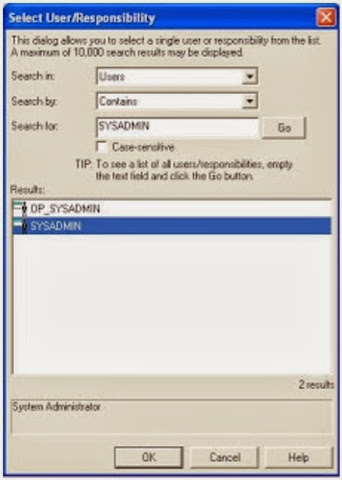










No comments:
Post a Comment